Salesforce makes revolutionary business applications, served from the cloud, designed to help you generate leads, get new customers, close deals faster, and sell, service, and market smarter. It all adds up to growth, and possibly the need for more office space.
If you are new to Salesforce the go to this link http://www.salesforce.com and make your signup account then login in this.When you are logged in then you will see this window.
Now inside your profile name on the right side of the window you will these four options click on My Settings tab.

Now to get Security Token in My Settings window on the click on left side under your Personal tab
click on Reset My Security Token option.You will get security token on your email.

Now to make connection in Talend go to your Talend.
In the Repository tree view,under the Module section right click on the Salesforce and select
Salesforce Connection from the pop-up menu.
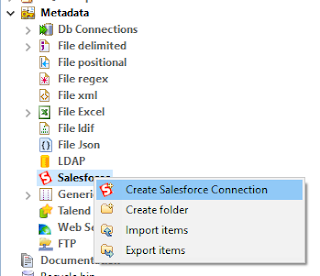
This window will come fill information in the new salesforce, such as Name, Purpose and Description.Then click on Next button.
Now here we have setup a connection to salesforce account.So follow the steps given below.
The Salesforce Web service URL displays by default in the Web service URL field.
Enter the username such as youremail@yourcompany.com
Enter the password.When you are entering password here you should concatenate the password and security token both values.
Click on Check Login button to see whether your connection to salesforce is successful or not.
When you click on Check Login button this window will be seen.
If your logins are correct the this window appear with message Connection Successful.
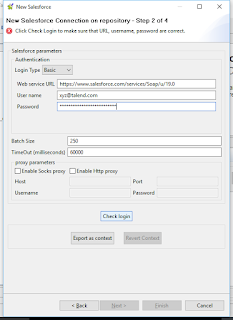
Click on Finish button to close the wizard.
Now go under the Metadata Section >Salesforce here you can see that your connection has been made.
In this way by following the above you can make Salesforce Connection in Talend.